
Another Feature in API Tech ECU is the capability to catch the data from External Wideband Sensor. This is one of the best features for API Tech ECU. This function will give the tuner an easy tuning process. In API Tech ECU, there is a socket included with a green wire. This green wire is the 0-5v input for the external wideband sensors. Any wideband sensor is welcome to connect with this input. As long as the wideband sensor have also 0-5v output for the AFR.
In this article, I will give an example of the AEM X Series Wideband sensor calibration with API Tech ECU. AEM X series is very well known now in the FI tuning industry. There are a lot of demand now about this sensor. It is because it just works. Very accurate and Very good quality.
For quick googling… I found the PDF file for the manual of AEM X series. Click this to download the manual. On this manual, you will see the instructions on what color of the wire you should connect to our 0-5v input in API Tech ECU. According to the manual. Two wires for the output.
- 1. Brown Wire (0-5V Analog Output Negative)
- 2. White wire (0-5V Analog Output Positive+
So the brown wire should also be connected to black wire or to the negative battery. The white wire will be connected to the green wire of API Tech ECU. After that all good to go.
Trim Parameter AFR Calibration
To calibrate. You will need to go to the [TRIM] parameter tab, Below there an area for WB-AFR. So at first, it’s blank. Looks like this. 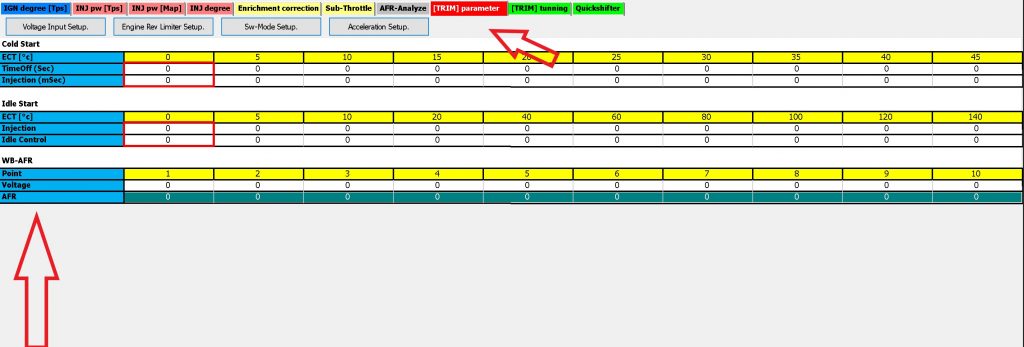
we need to input the details from your manual. If you look at your manual for AEM X series, you can see 0-5V Analog Output Scaling Table. 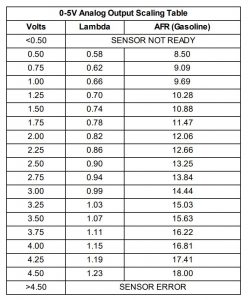
– For the volts. We going to input the first value which is 0.5 to API Tech software. And then we also input the last value of the volts which is 4.5
– For the AFR. We going to input the first value which is 8.5. And then we also input the last value of the afr which is 18
Looks like this

Now, the last step is to highlight each from left to right. And Right click Interpolate.

After clicking the Interpolate for both tables. You will see the number is automatically interpolated between the first value and last value.

This is done… You should see your AFR between AEM gauge and the API tech software synchronized. Both should be almost the same as 0.1 – 0.2 difference… But if you having issues like its not almost the same, You can change the calibration above. You can change the first value of voltage and interpolate again to match the afr from the AEM gauge.
PRESS ENTER
Many tuners always forgot this. You need to press enter so that the changes will send to the API Tech ECU.
Good luck. Happy tuning…

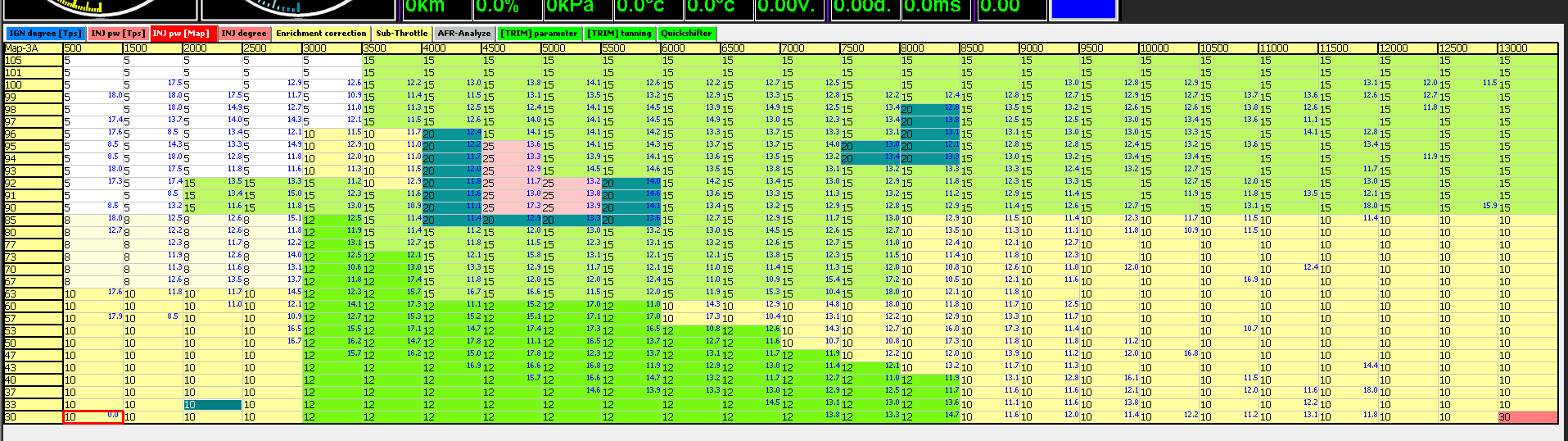

No comment yet, add your voice below!